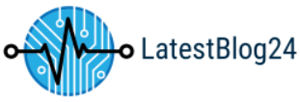If you are experiencing the Windows Update 800B0109 Error, you may be feeling frustrated and overwhelmed. This error can be caused by a variety of issues, including corrupted system files, incorrect registry settings, or a virus or malware infection. Fortunately, there are several steps you can take to fix this error and get your computer back up and running. In this article, we will discuss the causes of the Windows Update 800B0109 Error and provide step-by-step instructions on how to fix it.

Step-by-Step Guide to Troubleshooting Windows Update 800B0109 Error
1. Check the Windows Update Service:
The first step in troubleshooting the Windows Update 800B0109 error is to check the Windows Update service. To do this, open the Run dialog box by pressing the Windows key + R. Type “services.msc” and press Enter. This will open the Services window. Scroll down to the Windows Update service and double-click it. In the Properties window, make sure that the Startup type is set to Automatic and that the Service status is set to Running. If it is not, click the Start button to start the service.
2. Check the Windows Update Components:
The next step is to check the Windows Update components. To do this, open the Command Prompt window by pressing the Windows key + X and selecting Command Prompt (Admin). Type “net stop wuauserv” and press Enter. This will stop the Windows Update service. Then type “net start wuauserv” and press Enter. This will start the Windows Update service.
3. Reset the Windows Update Components:
If the Windows Update components are not working properly, you may need to reset them. To do this, open the Command Prompt window again and type “net stop bits” and press Enter. This will stop the Background Intelligent Transfer Service. Then type “net start bits” and press Enter. This will start the Background Intelligent Transfer Service.
4. Run the Windows Update Troubleshooter:
The next step is to run the Windows Update Troubleshooter. To do this, open the Settings window by pressing the Windows key + I. Select Update & Security and then select Troubleshoot. Select Windows Update and then select Run the troubleshooter. Follow the on-screen instructions to complete the troubleshooting process.
5. Check for Corrupted System Files:
The last step is to check for corrupted system files. To do this, open the Command Prompt window again and type “sfc /scannow” and press Enter. This will scan your system for corrupted files and replace them with the correct versions.
If these steps do not resolve the Windows Update 800B0109 error, you may need to contact Microsoft Support for further assistance.
How to Resolve Windows Update 800B0109 Error with Registry Cleanup
Windows Update error 800B0109 is a common issue that can occur when attempting to install updates on a Windows computer. This error is caused by a corrupted registry entry, which can be resolved by performing a registry cleanup. This article will provide a step-by-step guide on how to resolve this issue.
Before beginning, it is important to note that editing the registry can be a risky process and should only be done by experienced users. It is also recommended to create a backup of the registry before making any changes.
Step 1: Open the Registry Editor
To open the Registry Editor, press the Windows key + R to open the Run dialog box. Type “regedit” and press Enter.
Step 2: Navigate to the Corrupted Registry Entry
In the Registry Editor, navigate to the following registry key:
HKEY_LOCAL_MACHINESOFTWAREMicrosoftWindowsCurrentVersionWindowsUpdateAuto UpdateResultsInstall
Step 3: Delete the Corrupted Registry Entry
Once you have located the registry key, right-click on it and select “Delete”. Confirm the deletion by clicking “Yes”.
Step 4: Restart the Computer
Once the registry entry has been deleted, restart the computer. This will allow the changes to take effect.
Step 5: Install the Updates
After the computer has restarted, attempt to install the updates again. The error should now be resolved.
By following these steps, you should be able to resolve the Windows Update error 800B0109. If the issue persists, it is recommended to contact Microsoft Support for further assistance.
How to Fix Windows Update 800B0109 Error with System File Checker
Windows Update error 800B0109 is a common issue that can occur when attempting to install updates on a Windows computer. This error is usually caused by corrupted or missing system files. Fortunately, this issue can be resolved by using the System File Checker (SFC) tool. This article will provide a step-by-step guide on how to use the SFC tool to fix the Windows Update 800B0109 error.
First, open the Command Prompt as an administrator. To do this, press the Windows key + X and select “Command Prompt (Admin)” from the menu.
Once the Command Prompt window is open, type the following command and press Enter: sfc /scannow
This command will initiate a scan of all system files on your computer. The scan may take several minutes to complete.
Once the scan is complete, the SFC tool will report any corrupted or missing system files that it has found. If any files are found to be corrupted or missing, the SFC tool will attempt to repair them.
Once the repair process is complete, restart your computer and attempt to install the Windows updates again. The Windows Update 800B0109 error should now be resolved.
If the error persists, you may need to perform a clean installation of Windows. This process will erase all data on your computer, so it is important to back up any important files before proceeding.
How to Use System Restore to Fix Windows Update 800B0109 Error
System Restore is a useful tool that can be used to fix Windows Update 800B0109 errors. This error is caused by a corrupted system file or a missing system file, and can be resolved by restoring the system to a previous state.
To use System Restore to fix the Windows Update 800B0109 error, follow these steps:
1. Open the Start menu and type “System Restore” in the search box.
2. Select “Create a restore point” from the list of results.
3. Click the “System Restore” button.
4. Select the “Choose a different restore point” option.
5. Select a restore point from the list of available restore points.
6. Click “Next” to begin the restore process.
7. Follow the on-screen instructions to complete the restore process.
Once the restore process is complete, the Windows Update 800B0109 error should be resolved. If the error persists, it is recommended to contact Microsoft Support for further assistance.
Conclusion
The Windows Update 800B0109 Error can be a frustrating issue to deal with, but fortunately, there are a few steps you can take to try and fix the problem. First, you should try running the Windows Update Troubleshooter to see if it can detect and fix any issues. If that doesn’t work, you can try resetting the Windows Update components, or manually downloading and installing the update. If all else fails, you can try using the System File Checker to repair any corrupted system files. With any luck, one of these methods should help you fix the Windows Update 800B0109 Error.